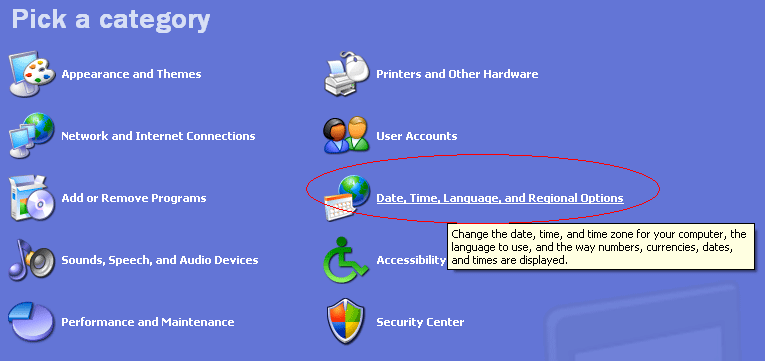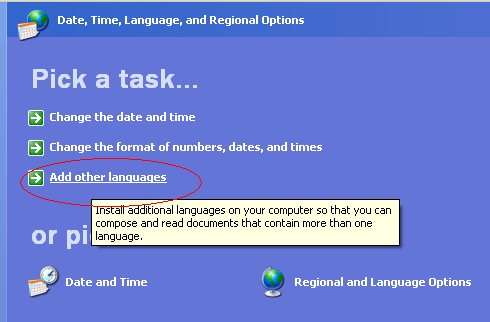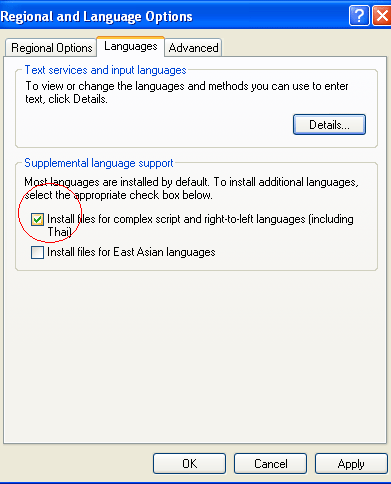Enabling Supplemental Languages on XP
In order to view Hebrew properly on Windows XP, you should enable supplemental language support. This is enabled by default on Windows Vista. If you don't enable language support, the vowels won't appear under the letters in Mozilla Firefox. The text should appear correctly in Explorer without the language support, but in an ugly font.
As a side note, most Macintosh browsers have not given us any display problems, except for Firefox 3, which does not display some letters with dots. Some affected letters are shuruk, holam, and mapik hey. This appears to be a bug in the browser that is also affecting other sites, and we will have to wait until Mozilla patches this bug.
Please follow these steps to enable language support:
- Locate your Windows XP install CD.
- Insert the CD into your CD drive. Wait for a window to pop up. You can ignore the window; we're just inserting the install CD now since inserting it later in the process sometimes causes problems.
- Once the window pops up, go to the Start Menu and open the Control Panel.
- Select "Date, Time, and Language Options" from the Control Panel menu.
- Select "Add Other Languages" from the "Pick a Task" menu.
- Check "Install files for complex script and right-to-left languages (including Thai)."
- Hit the "Apply" button in the bottom right corner of the window.
- An installer window should pop up, and the additional language files should install.
- After the installation is finished, you will need to restart your computer before changes take affect.
- You can contact Mendy (see the form on the contact page) if you have more questions about diplaying Hebrew text.